You can update your .locker zone files for Bitcoin and Ethereum in the .locker app. Blockchains do not use traditional DNS zone files, but they do have a similar mechanism on BNS and ENS to represent your information onchain. There are no gas fees for updating your .locker zone file.
Before You Start
- Be sure to use the latest versions of supported browsers. The .locker app works with Chrome, Brave, Edge, and Opera, and it only supports desktop devices
- Allow all pop-ups and third party cookies. If you can’t find the digital wallet window at any time, be sure your browser window is not blocking it
- Be mindful of safety and security practices. Never share your private key or seedphrase with anyone- including .locker! .locker will never request this information from you. Only approve requests coming from your digital wallet extension or app.my.locker. Always double check that URLs are correct before completing any activities
- Zone file updates can take time to resolve onchain. Please wait a few minutes before attempting to update records again
- You can complete up to 5 zone file updates per month
- To make updates to your DNS records, please contact your domain registrar
How to Update Zone Files
Navigate to the .locker app dashboard and locate the “Zone File Updates” button at the bottom of the page. Click the grey arrow to open the zone file options.

You may add a bio, website, location, name, and X account to your zone file records. These data points will be public and onchain. Click the Edit button to proceed.
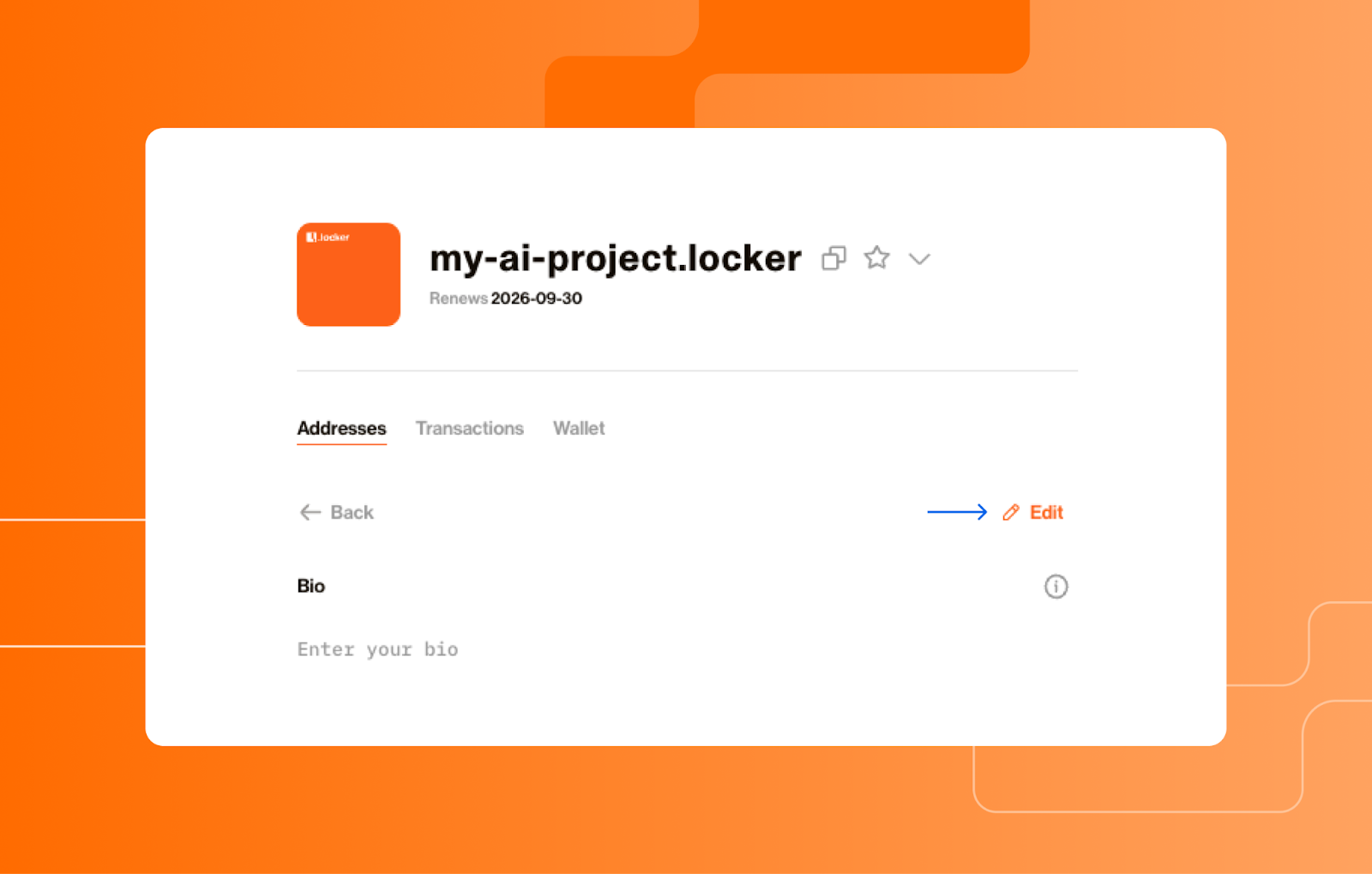
Enter your updates in the text boxes. When finished, be sure to verify your information before proceeding. You must confirm verification before you can save your updates. Once confirmed, click the orange save button.
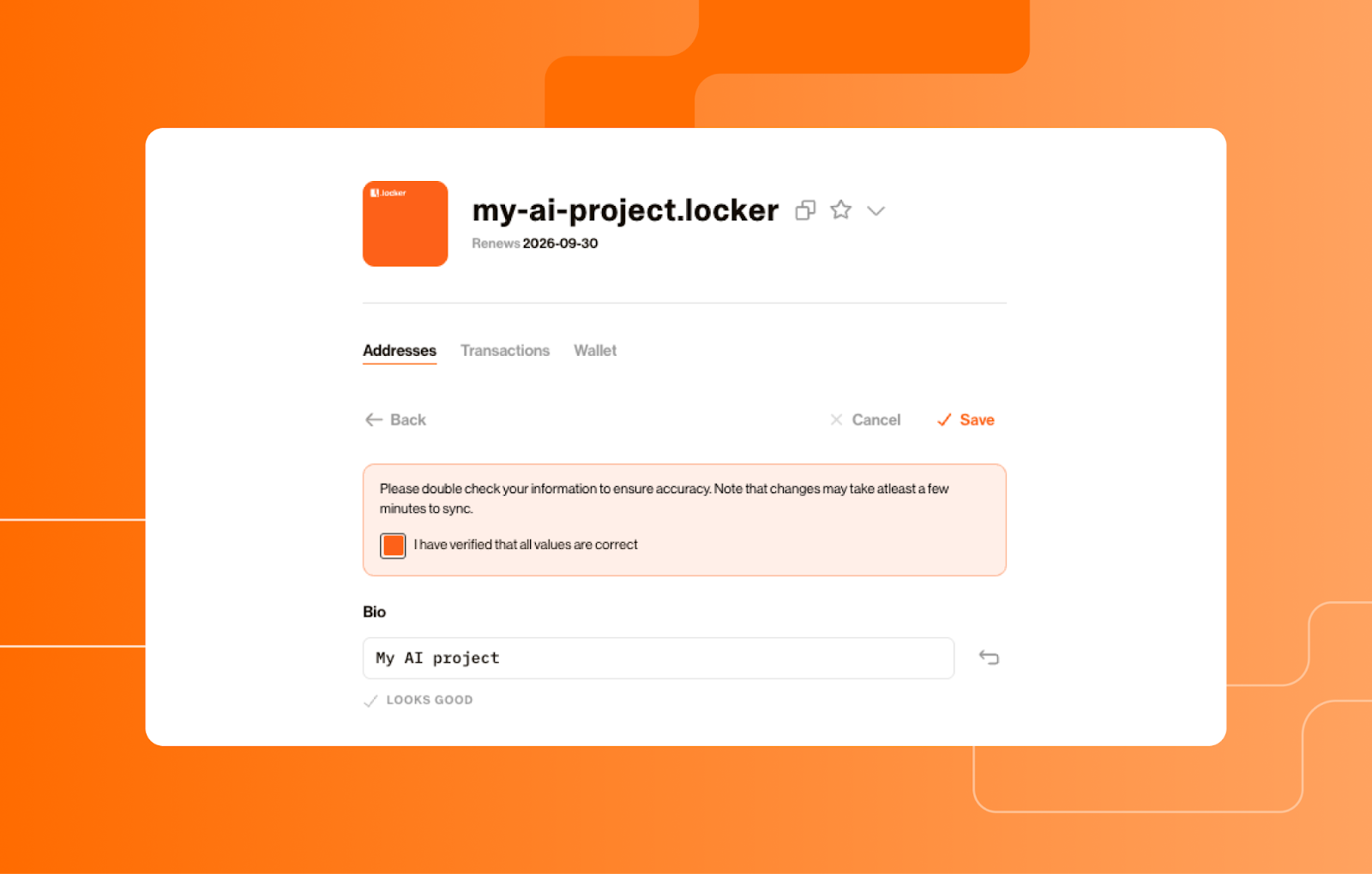
Once saved, zone file updates will enter a pending state. This is normal. When the zone file update is complete, you will see the transaction in your “Transactions” tab.

Troubleshooting
I don’t see my zone file update in the Transactions tab, even after waiting a while.
Try:
- Refreshing the .locker app page in your browser
- Signing out and signing back in to both the .locker app and your digital wallet
- Checking your browser. Clear your cache and make sure you are using the latest browser version
If you still do not see your zone file update in the Transactions tab, contact the .locker support team with the following information:
- The time you attempted to update your zone files
- Digital wallet and browser providers and versions
- Your .locker domain name

